
Advanced Effect Maker - Configuring Settings
Click on the "File" and then "Settings" in the program menu in order to display this dialog:
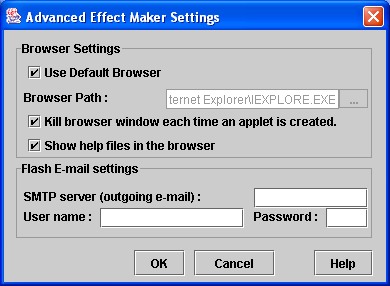
The settings configuration dialog
In Windows and Macintosh OS X systems, you can specify the "use the default browser" check box to let the software open up the default browser when you work. If this doesn't work, then you must find the path to the browser executable. If you use Internet Explorer, the IEXPLORE.EXE file should be in the folder "Internet Explorer" under "Program Files". If you use Netscape, the file Netscape.exe should be under the "Netscape" folder under "Program Files".
If you enable "Kill browser window ..." then the browser window you had opened with the program will be closed automatically when you create a new applet. This is to prevent that new windows are created everytime you test an applet. Note that this may not work on all systems, if you are experiencing problems, then we recommend that you disable this feature.
NOTE! Don't enable the "Kill browser window..." feature when using the "default browser" feature.
The "Show help files in the browser" feature will let you see the help files in the browser instead of the internal help file viewer. The problem is that the internal help file viewer may be too processor intensive on some computers.
To be able to send Flash e-mails, you have to specify which SMTP server (for outgoing e-mail) that you will use. The SMTP server may have a name like "smtp.yourisp.com".
NOTE! ONLY SMTP servers are supported for sending e-mails. Never specify your POP or IMAP server here.
If your Internet Provider requires a login and password to send e-mails, then please specify these in the respective fields.